PSP Converter - User Manual with screenshots
When you start PSP Converter you should see the interface as on the picture.
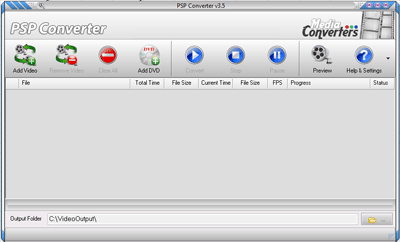
Choose the video file you want to convert with option "ADD". You can select multiple files at the same time by using CTRL or Shift. Another way to add files for conversion is to use "drag and drop", simply drag the chosen video file from Windows Explorer window and drop it onto the blank space of PSP Converter. Next thing you should do, is to choose your target format, available options are to psp, to older psp, psp for tv out, to ps3 and general mp4 format. To convert a video in a format compatible with PSP device choose "to psp", or "to older psp" if you own older version of PSP. In most cases there is no need to adjust anything else, as the program already set the parameters right for your chosen device, H264 codec, frame rate and resolution. Click OK, than "Start" from the main menu and conversion will start.
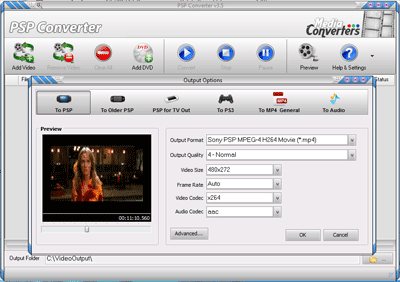
Once finished, you can right click to and choose to open the output folder if you want. If you wish to convert more files you can clear the list with the "Clear All" and repeat the steps previously explained.
You can also use advanced options for adjusting video bit rate, audio bit rate, or predefined presets for quality of the output video.
It is important to mention "Keep Aspect Ratio" option. It can be adjusted in advanced settings, or better, you can have it turned on by default in general settings. When "Keep Aspect Ratio" option is turned on it means that the aspect ratio, or width/height ratio will be kept regardless of size of the chosen output format. For instance, you have downloaded a video from internet in 1280x720 resolution, which is 16:9 aspect ratio, and you want to convert it into PSP resolution of 720x480 which is 3:2 aspect ratio. If you would not use the "Keep Aspect Ratio" option you would get the stretched picture, but by turning the aspect ratio the video will keep the original proportion between the width and height, at the expense of adding a two black stripes which are called letterbox in order to maintain a resolution. Take a look at the picture, it will be easier to understand this common issue when converting video files.
"To PSP for TV Out" is an option to convert the video to be played on PSP but watched on TV. Video files converted with this option are not suitable for watching on PSP device, they are adjusted to be watched on TV via tv-out connection from your PSP.
PSP Converter can convert video files for PS3 as well.
PSP Converter can turn your favorite music into format that can be listened on PSP. It can also rip, or "extract" the music directly from video file or from DVD by using DVD Converter.
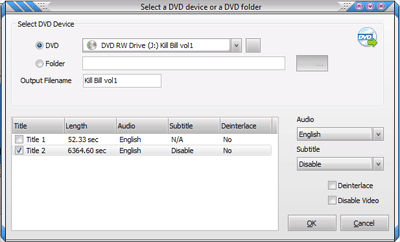
The procedure to convert DVD into video is similar to a standard procedure. Insert the DVD you want to convert from, adjust the settings if needed and follow the steps outlined for standard video files above. PSP Converter will automatically select the tracks on a disc that represent the main video stream while ignoring supporting files, like intros, commercials etc.
In general settings of PSP Converter you can choose few options for general behavior of the program, for instance you can choose if you would like the program to automatically open the output folder upon finishing a job, thread priority which tells how much of computing resources to allocate to a program, log level and few others.
Should you have any questions please Contact Me, I will answer as time permits. If you find this software useful please put a link to it on your website or blog so it can reach more users.